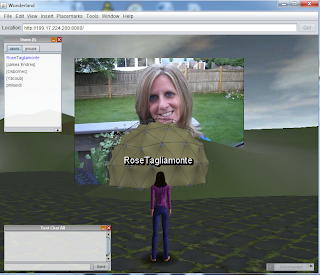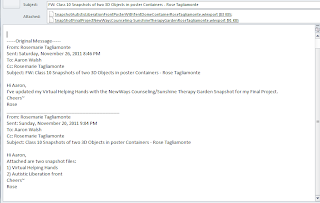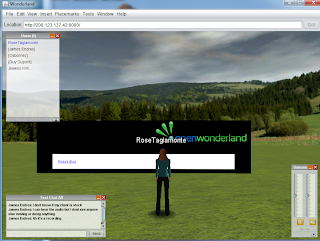World of Warcraft class leveling up with Mike Yacoub team and Mike as our fantastic WOW leader. Mike took screen shots for our group...
WOW
1) Read Article and Watched Video:
Snapshot Video from Article:
2) Download large Snapshot informative video and watched from my desktop:
3) Create your own snapshot in Wonderland
Bringing in a picture and my 3D tent dome object into Wonderland.
Moved the tent dome under my photo by right clicking the object, choosing properties, and dragging the tent dome under my picture. Thus, my photo is now my container.
4) Search the Google 3D Warehouse for the BEST
QUALITY HUMAN BRAIN YOU CAN FIND. Don’t rush: look for the highest
visual quality 3D human brain on the warehouse.
My favorite human brain!
Searched via both "brain" and "human brain" and received the below human brain. It is in 3D and has great detail in both black and white with gray shadings, and a red bottom.
5) Reviewing the first 4 sections of the
Immersive Education Initiative Charter with special focus on the terms “open” and section “IV. OPEN AND ROYALTY-FREE”.
[10 minutes]
1. Overview and Mission
2. Membership
3. Intellectual Property
4. Open and Royalty Free
Final project work in Open Wonderland Low Capacity - moved two of my objects into Wonderland.
Here is the Low Capacity Wonderland URL we are utilizing.
The Human Brain for the Center of our Final Project. As Aaron asked during class after looking at all the brains, I downloaded the 3D brain, moving into SketchUp, increased the size, exported into COLLADA format, and dragged and dropped into Wonderland, just in front of the starting point. When someone goes into this Wonderland, they will find the brain as the center and starting point. This is the center for our final project.
The link for the human brain:
http://sketchup.google.com/3dwarehouse/details?mid=b869d976fc60e9ace4b68d3b17c43658&prevstart=0
Human Brain is now moved into Wonderland in front of the Starting Point for our class final project.
My Final Billboards and Objects:
NewWays Counseling/Sunshine Therapy Garden - a 3D flower object and new billboard in Wonderland to promote wellness.
For Autistic Liberation Front - 3D tent dome object with new billboard in Wonderland promoting Autistic wellness.
9) Creating a SubSnapshot for each of my exhibits.
Moving my Virtual flower object into the poster container:
Exporting the NewWays Counseling/Sunshine Therapy Garden poster container with the flowers
Autistic Liberation front with Poster Container containing the tent dome.
Export of Autistic Liberation Front poster container with the tent dome.
Sent to professor - my two 3D objects in poster containers
Class 10 Snapshots of two 3D Objects in poster Containers - Rose Tagliamonte
|
|
|
|
|
|
|
|
|
|
|
|
|
|