Local chats-click on local and brings up the history of text chat. This is a great way to keep track of what is being said, especially with a group of people.These screen shots occurred in Rocket World.
You can open Web Page in Rocket World. The below example, with two screen shots, depict the process where the URL http://www.bc.edu has been typed into the chat area in the first screen, with the second screen showing the browser opening within Rocket World. Both these screen are examples that occurred in Rocket World.
Changing the camera view can be done by utilizing your mouse scroll to zoom in and out of your screen to change your virtual eye point of view, looking far and near. Below you see two screen shots where the camera has changed the view from near to far. These below events occurred in Rocket World.
Looking around can be done by clicking on avatars back, which is handy. You can also see left and right for various viewpoints around your avatar allowing additional advantages of absorbing more information and events around your avatar. This below event occurred from within Rocket World.
Flying up and down can be done by choosing the fly button to start flying as seen in the below screen shot. To stop flying, you choose the stop flying button. If you stop flying from a distance above in the sky, you will fall, but won't get hurt or die as you cannot die in the virtual world. These events occurred within Rocket World,while flying up and down.
Changing size of map is done by zooming on your map. You will also see your map change location as you change your avatar's location. You may move your map around your screen and also zoom in and out of where you are actually located. The dots are people at your same level and the triangles are people that are higher or lower. The yellow dots are your friends. These two below examples occurred in Rocket World.
Making Friends happens when right click on a person that is not your friend, choosing add friend. If the add friend option is greyed out, they are already your friend. After they are your friend, they will appear as a yellow dot on the mini map. This occurred in Rocket World.
Teleporting can be done by clicking on the communicate button, and the contacts tab. You can choose one or many friends by checking their names, and can then click on teleport to actually teleport them. You will only be able to teleport friends. This occurred in Rocket World.





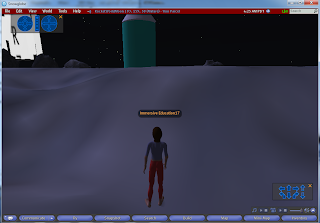
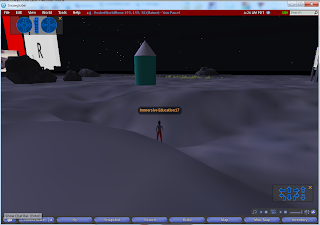





No comments:
Post a Comment