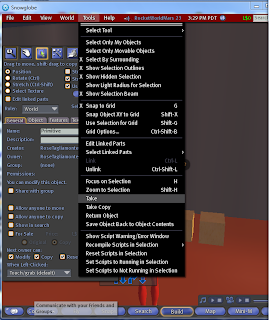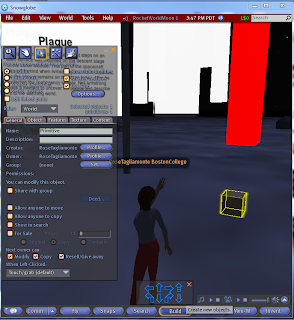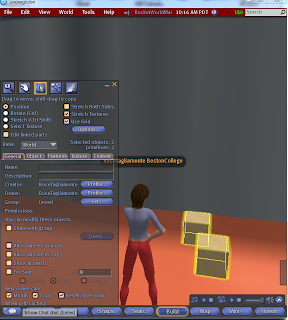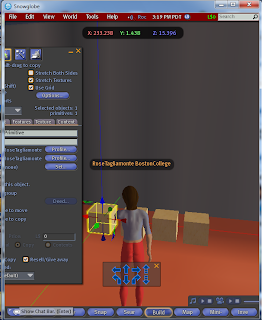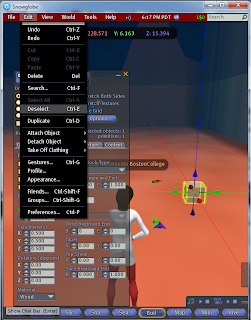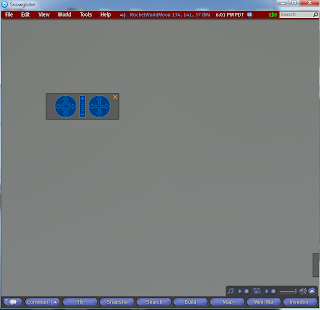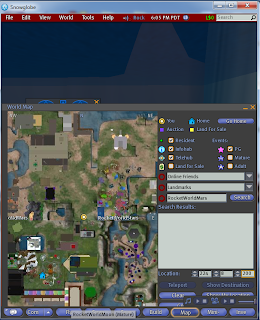In this Second Life video, they tell about how to deal with annoyances when blue, red or green triangles are coming out from objects or objects which is streaming data that is updating in real time. You may have client menu updated and want to turn it off. Go to client menu and choose show updates. In Rocket World the client menu does not exist.
Another annoyances that you may want to deal with is to stop all animations. Go to tools menu and stop animations. This is not in Rocket World either. (Not doing well so far in this video.)
The next part they discuss getting rid of foot rendering in Second Life, where you go to Tools, client rendering, features, foot shadows, and choose off which is not in Rocket World. Again the Client menu does not exist in Rocket World as mentioned and shown in the above screenshot. Thus, this part was not successful in Rocket World.
For muting sounds, you can go toView=> Beacon, and Sound Sources. This option is available in Rocket World, although because I didn't have something making a sound, I couldn't test the actual mute part and when I right clicked an object, I didn't see a mute option. Below is the screenshot showing these same options in Rocket World.
In Rocket World, did not see the Edit => Scripts options on an object as was demonstrated in Second Life.